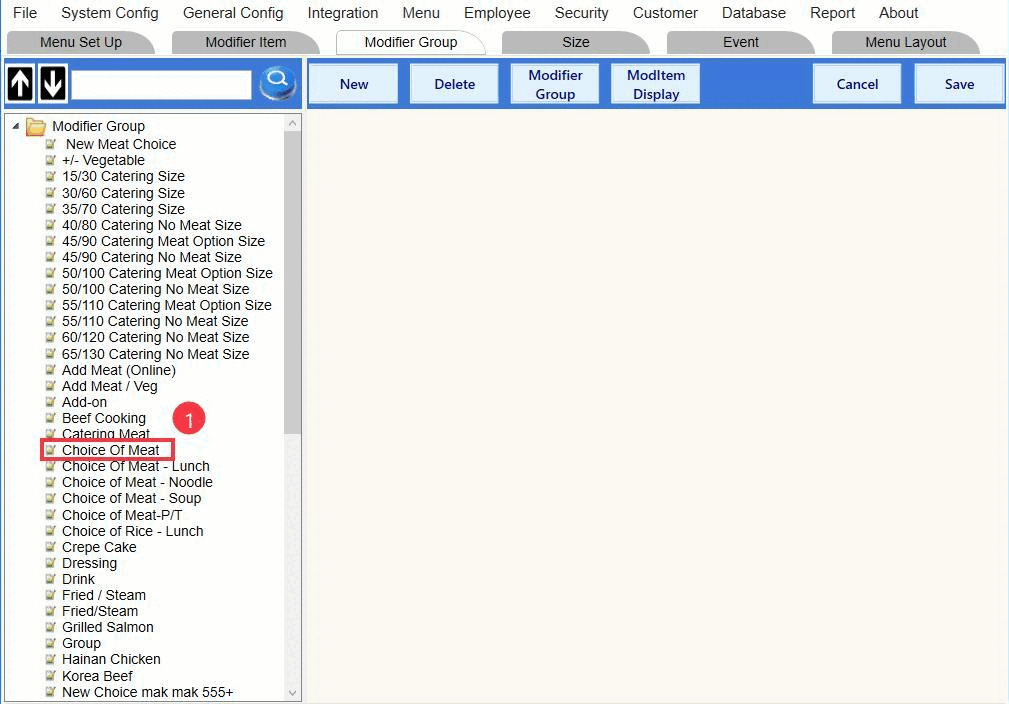This feature is only available in the POS app version 4.2.2 and later
This feature allows users to quickly add or edit modifier items while in the modifier group setting screen without having to go to modifier item setting screen like previous POS app version below the 4.2.2
How to edit modifier items:
1. While on the modifier group setting screen, select a modifier group
2. After selecting the modifier group, its information is appeared
3. Select a modifier item under “Modifier Selection” pane (select a modifier item from the modifier item list pane, located on the left next to the “Modifier Selection” pane, is not allowed when continue to the next step)
4. Click “VIEW/EDIT MODIFIER”
5. The modifier item editor for the selected modifier item is appeared, and any changes can be made in here similar to the modifier item screen
The changes on the modifier items will be reflected on the other modifier groups that are using the same modifier items as well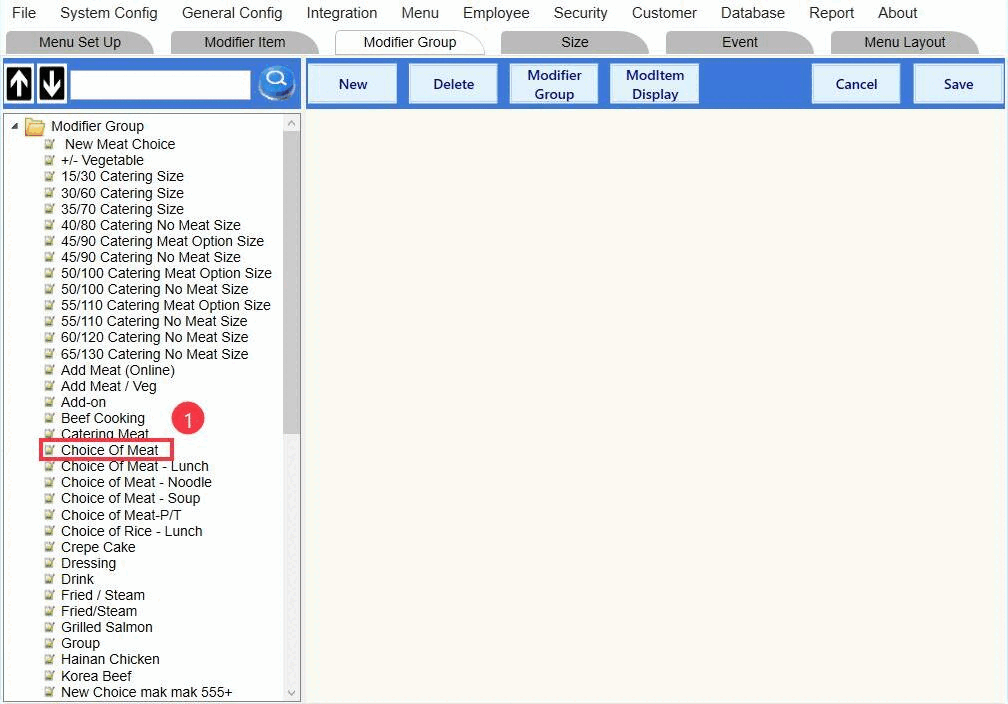
How to add modifier items:
1. While on the modifier group setting screen, select a modifier group
2. After selecting the modifier group, its information is appeared
3. Click “NEW MODIFIER”
4. The modifier item editor window is appeared
5. After populating the information of the modifier item, click “DONE”
6. The new modifier item will be added to the last sequence of the group’s modifier selection list
7. Click “SAVE” to save the progress (if click “CANCEL”, any recently added modifier items will be remove from the list)