How it Works
Bump Order function designed to clear finished order ticket from the kitchen screen. When POS void orders from POS, kitchen staff can use Bump Order button to clear Void orders from the screen.
How to Bump Order

1. Use the order navigator button ( Left and Right Arrow button) to select an order to clear from the screen.
2. Click Bump Order on the bottom toolbar.
If users click Bump Order while there are unbump items in the order. The confirm popup will appear. If the user clicks the OK button, all items in the order will be bumped, and let the Expedite screen know that items are ready to serve.
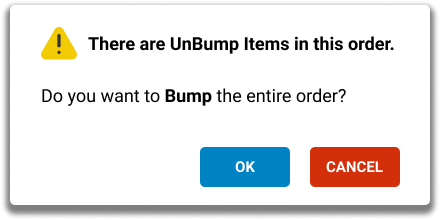
Confirm bump popup appear if there are unbump items in the order.
Some order ticket contains many items that not enough to show in the same view, user can check the green checked icon on the middle of the order ticket indicate that this order is ready to bump. The same idea applied to Voided order from POS. Users can notice the order ticket color changed to grey.
Ready to bump order
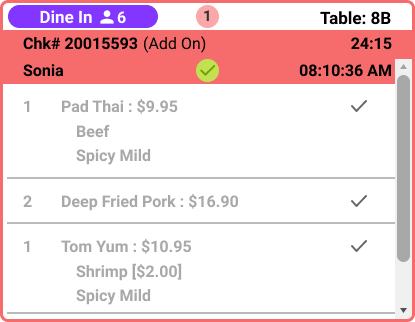
Voided order

After click Bump Order button, the order will clear out from the screen. The order sequence will be changed respectively. If users accidentally bump the order, users can Recall the order. Learn More
