This feature is to provide customer information received from Caller ID box, to the application. The Caller ID box will provide customer phone number, first name, and last name, if they are available. The application will pass these values to show on Customer page automatically when the restaurant clicks “Pick Up” button on ‘Caller ID’ window.
To create new order when enabling ‘Caller ID’ feature, please follow the steps below.
1. When there is a call coming, ‘Caller ID’ button will pop up on order type screen.
2. After the restaurant pick up the call, click “Caller ID” button, the ‘Caller ID’ window will open. If ‘Pick Up’ order type is enabling, the “Pick Up” button will show against each line call. See Figure – Caller ID window.
Each line call will show phone number, first name, and last name, if they are available. For a private call, the application will show only ‘PRIVATE’ wording.
Remark: Once a call is picked up, the line call color will be changing from green to red. This is to signify the users working on other station to acknowledge.
3. The restaurant clicked “Pick Up” button against desired line call.
3.1.If this is a new customer, Customer page will open and show provided customer information
(phone number, first name, last name) automatically.
3.2.If this is an existing customer, Customer page will open and show existing customer
information as usual.
4. On Customer page, click “DONE” button to continue open new order or click “CANCEL” button to cancel open new order as usual.
Once a line call is hang up, the list of hang up line call will be removing from ‘Caller ID’ window. If there is no open line call, ‘Caller ID’ window will be removing automatically.