This button is to set order as a future order. Only new order is allowed to set as a future order. A future order has different properties from a normal order as below:
1. When a future order is created, a future order number will be assigned to the order.
2. A future order will be showing on top of Order Recall page.
3. A future order will be printing to kitchen at Send to Kitchen Time.
4. Allowed to void unsent to kitchen items on future order instead of deleting.
5. Allowed to make payment to future order 12 hours prior Customer Due Time.
6. When a payment is occurred on future order and/or order is voided, an order number will be
assigned to the order as usual.
Set future order, follow below steps:
Click “Misc” button, miscellaneous page will open

1. Click “Set Future Order” button, if there is no customer info attached to the order, a numpad to enter Customer Phone number will be popped up.

2. After finish customer info, a Future Order window will show up.

3. Set Future Date, Customer Due Time, and Send to Kitchen Time as desired.

4. Enter Customer Note, if any.
5. Click “DONE” button.
6. On order page, a future order date time will be showing below order header. A calendar icon will be showing against each ordered items.

View/Edit future order, follow below steps:
1. In Dine In tab, click “Order Recall“

2. Select “Future Order” which highlight in light blue color on the top of the list. When selected the order, the order item will display on the right panel.

3. Click “Edit Order” to view or edit order.
Assign Table for Future Order
Please follow the instruction in Assign Table Feature link here: Assign Table