This feature is only available in the POS app version 4.2.2 and later
This feature allows restaurant’s staff to have a quick look at the ingredients, notes, or descriptions of the menu items, that they may not have the information or familiar with the item before, to be prepared in case of customers inquire about the food.
How to use:
1. At the ordering screen, click “Misc” then click “Item Description”

2. The ordering screen is now entered into view item description mode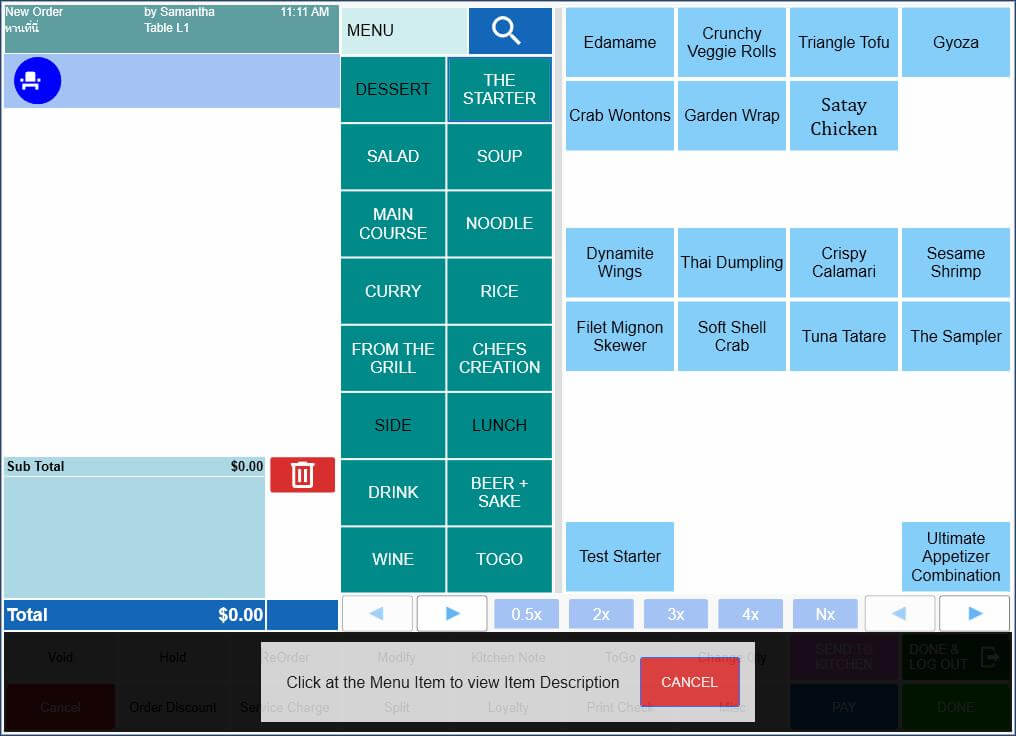
3. While in the view item description mode, click on a menu item to bring out the item description window for the selected item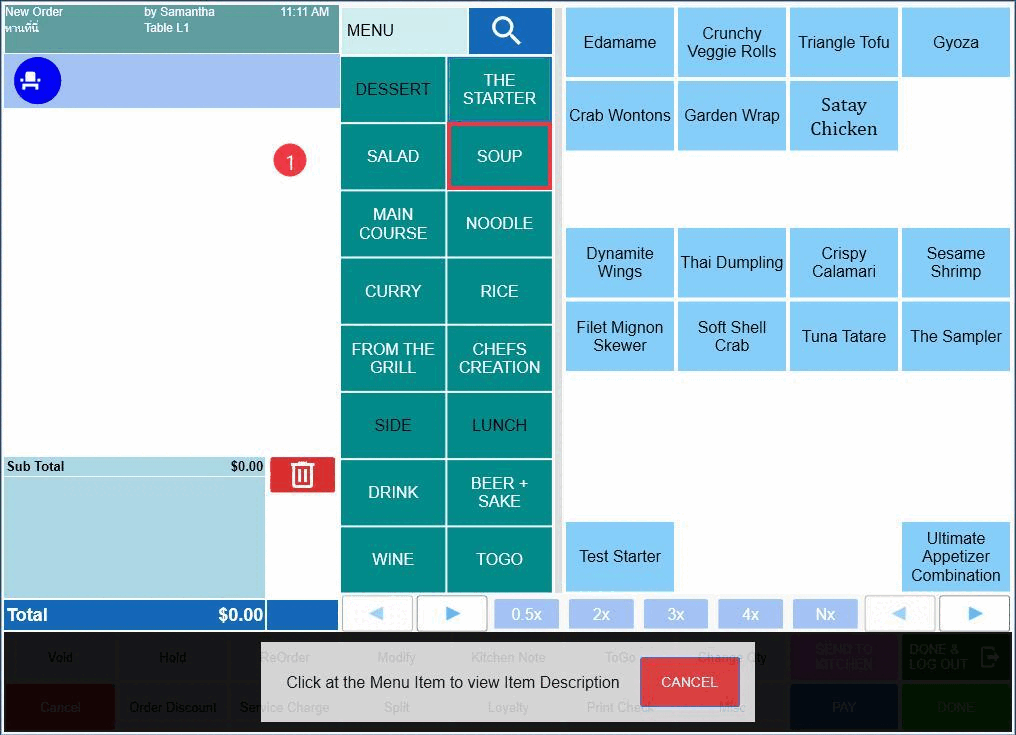
4. On the item description window, click “CLOSE” to close the item description window or click “ADD” to add the item to the order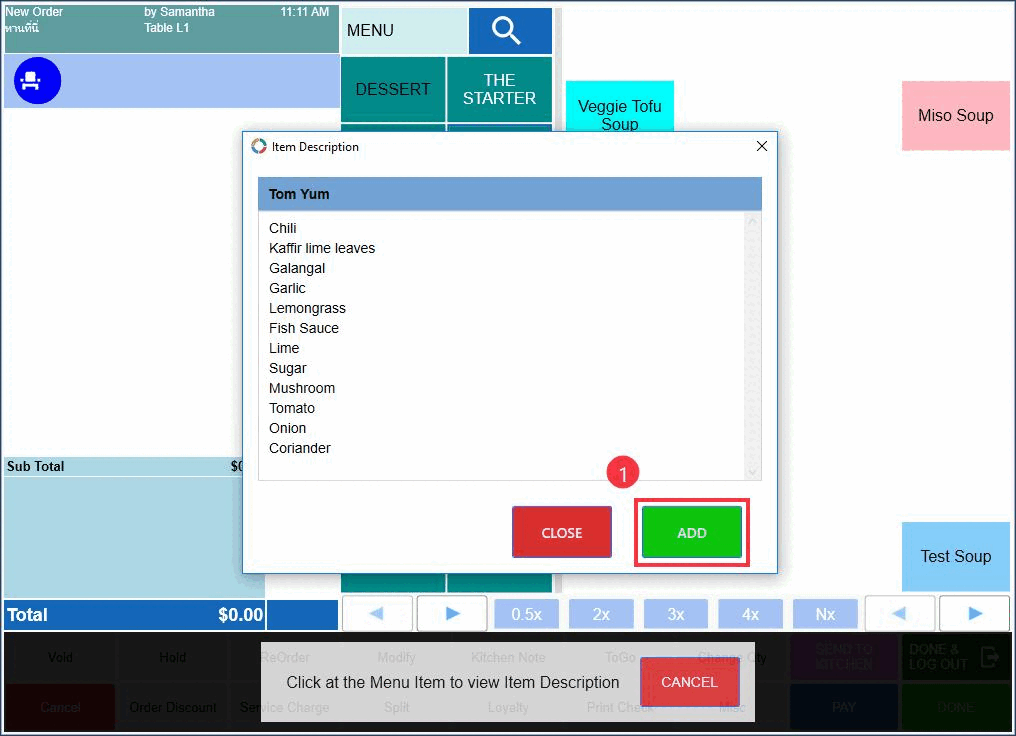
5. To exit the view item description mode, click “CANCEL” button at the bottom of the screen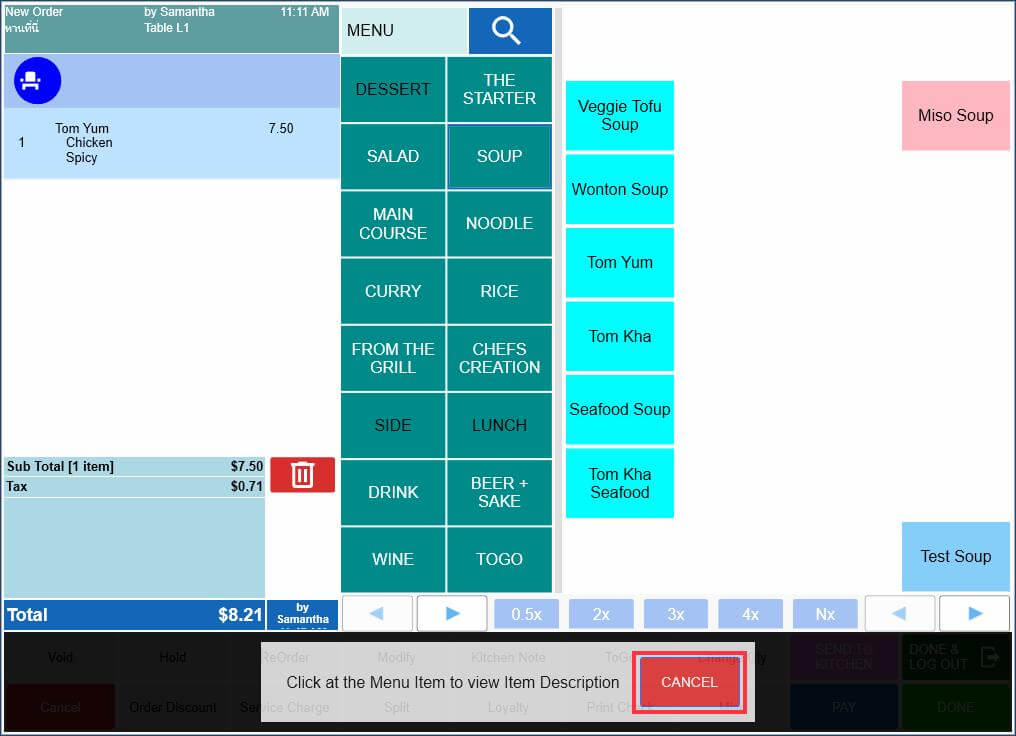
How to setup:
1. Go to “Back Office” >>> “Menu” >>> “Menu Set Up”, then select a desired menu item and click “Item Description” button

2. Input information of the item into the item description window, then click “OK” to save the changes or “CANCEL” to undo the changes
3. If the item has some information in the item description window, the “Item Description” button will be slightly changed to indicated such that