The Item Summary will display the unbump quantity summary of the selected item (Not start and Cooking status). This feature can be view by selecting the item that users want to view the quantity summary using navigator.
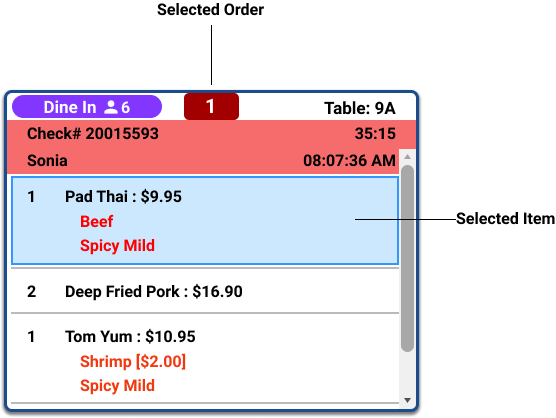

Make sure that the blue highlight appear over the selected item. then click “Item Sum” button. Item summary popup will appear.
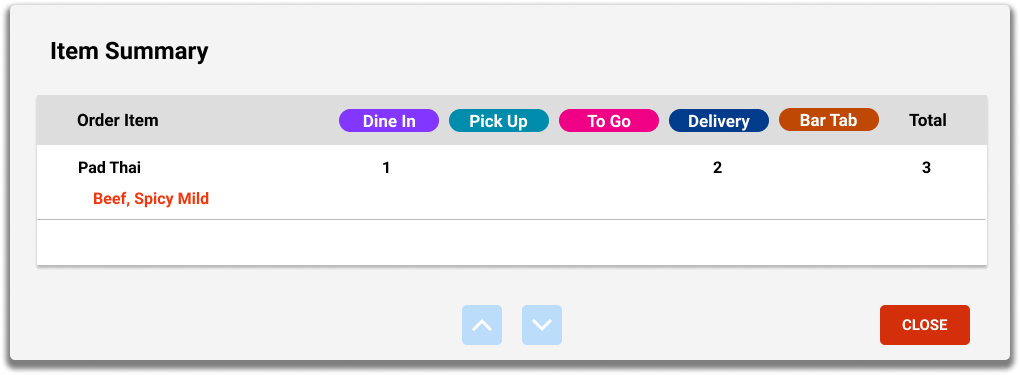
How it works
- Each order item has a total quantity for each order type. The last column is the total quantity.
- The combo item will display all item and sub item with quantity summary.
- When the item has been bump from kitchen, item summary will be empty.
Benefits
- Kitchen staff and Food runner or Bus boy can take advantage of this feature to observe and follow up the specific item to prepare the dish or delivery container to serve customers.
- The kitchen helper and chef can be aware of the item quantity. They can prepare the proper amount of material to meet the order demand.
This feature can save kitchen time to summarize the total item quantity in all submitted order tickets.
