This button is to mark item to not printing to kitchen. To not print item to kitchen, follow below steps:
Click “Misc” button, miscellaneous page will open

1. Click “No Kitchen Print” button, the No Kitchen Print page will open. All items not printed to kitchen yet will be displaying on the page.

2. Click desired item to select, if value of selected item on ‘Not Print to Kitchen’ column is “No”, The application will change to “Yes” and vice versa. This page support multi select that means you can select multiple items.

3. Click “SELECT ALL” button if you want to mark all items to not print to kitchen. The application will change value of all items on ‘Not Print to Kitchen’ column to “Yes”.
4. Click “DONE” button when you finish.