This button is to give discount to the order as well as remove discount from the order. To give order discount or remove order discount, follow below steps:
1. Click “Discount” button, Discount window will open, it will be showing the available discounts.

2. Click desired “Discount” button, the discount amount will be showing next to given discount
button. If desired discount is an open discount, the numpad dialog box will show up with
“Percent” button and “Amount” button, you can enter discount by percentage or amount.

Remark: The restaurant can set a default button for an open discount between ‘Percentage’ and
‘Amount’.
3. If you want to remove existing discount, click “Remove Discount” button.
4. Click “DONE” button on Discount window when you finish adjusting discount. If feature
Enforce input reason for discount is enabled, Discount Reason window will show up.
5. If order has discount, the discount amount will be showing or updating corresponded with
change, at the order footer section.

Remark: The restaurant can set sending email alert when order/ item(s) discount is happened.