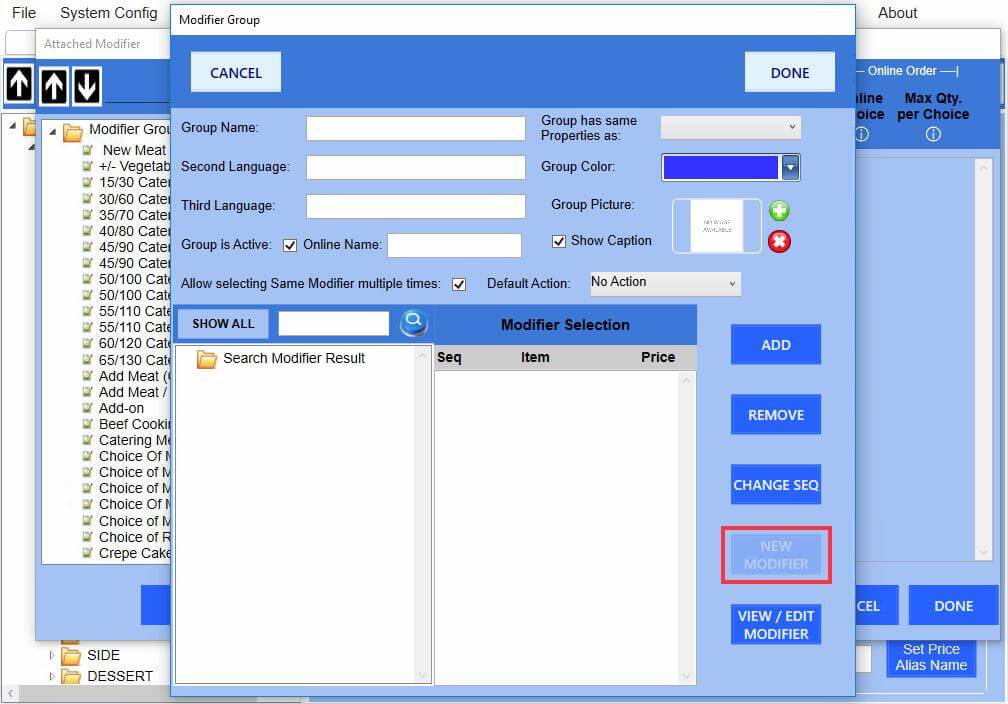This feature is only available in the POS app version 4.2.2 and later
This feature allows users to quickly add or edit modifier items and/or modifier groups in the menu set up screen without having to go to modifier item and/or modifier group screen like previous POS app version below the 4.2.2
How to edit the attached modifier groups:
1. On the menu setup, select a menu item
2. Click “Attached Modifier”
3. Attached Modifier window appears
4. Select an attached modifier group on the right pane (select a modifier group from the modifier group list on the left will not allowed to continue to the next step)
5. Click “VIEW/EDIT MODIFIER GROUP”
6. Modifier group editor window appears, and any changes can be made in here similar to the modifier group setting screen
The changes will be reflected on the other menu items that are using the same modifier groups as well
How to add new attached modifier groups:
1. On the menu setup, select a menu item
2. Click “Attached Modifier”
3. Attached Modifier window appears
4. Click “NEW MOD GROUP”
5. Modifier group editor window appears
6. Input the group name and modifier selections as needed, then click “DONE” once completed
7. The new modifier group is created, added to the modifier group list, and automatically attached to the current menu item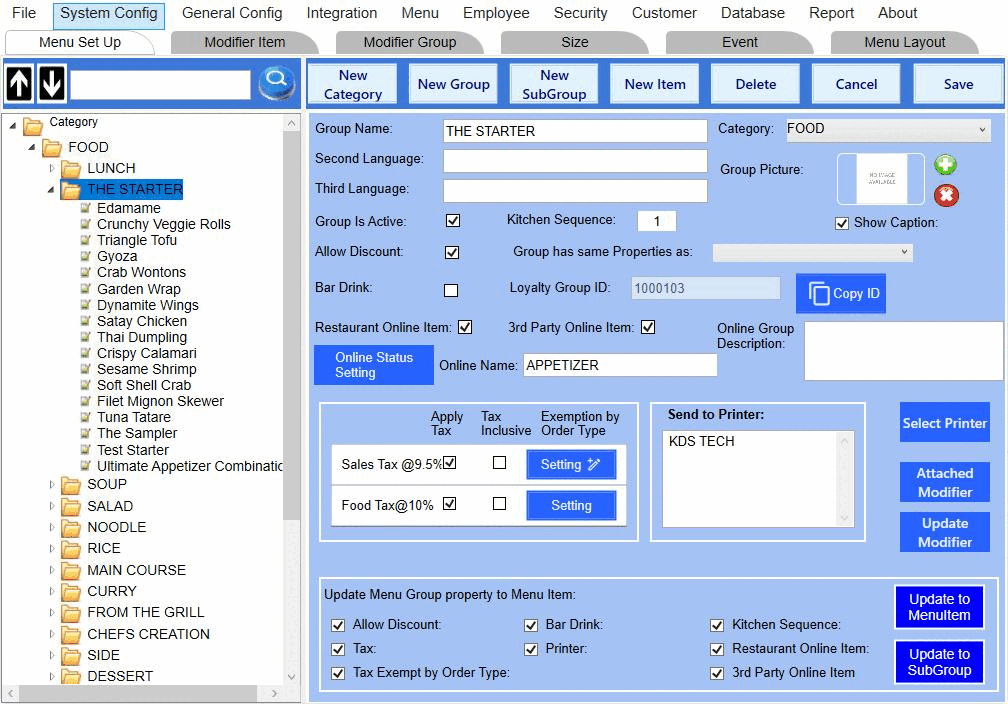
NOTE: The “NEW MODIFIER” button in modifier group editor window is disabled until the modifier group is created after clicking “DONE”